Lepow Modular 4-Screen Portable Monitor
Quick Start & User Guide (2025 Edition)
🎥 Watch the installation and driver setup video
📦 What’s in the Box
- 4 × 18.5" Modular Screens
- 2 × Magnetic Connectors
- 1 × 65W Power Adapter
- 2 × Type-C to Type-C Cables (Signal & Power)
- 1 × Type-C to USB-A Cable (Additional Power)
- 1 × Adjustable Stand + Screw Set
- 1 × User Manual
⚙️ Setup & Connection
- Connect the 65W Power Adapter to the monitor’s Type-C power port.
- Use the Type-C to Type-C cable to connect your laptop or PC (supports video output).

Detailed view: correct cable connection for power and signal
- For multi-screen setup, connect the displays using the magnetic connectors until you hear a click.
- Always turn off the power before adjusting or removing connectors.
💡 Tip: If the screen flickers or goes black, please use the original 65W adapter and ensure a stable connection.

Example: connected modular 4-screen workspace

Example: modular connection and stand setup
🧩 Driver Download (Latest Version)
The latest drivers are available below. Please make sure you’re using the September 2025 version for best performance:
- 🪟 Windows Driver: Download RacerDisplayDriver-2025.08.01
- 🍎 macOS Driver: Download RacerUSB 1.0 Installer (Sept 2025)
🧠 If you found an older version (e.g. April 2025), please re-download the latest one above.

Example: driver installation interface for USB Display
For macOS Users
- After installation, please enable Screen Recording permissions for the driver.
- Go to: System Settings → Privacy & Security → Screen Recording, then enable “USB Display”.
- No internet connection is required and no data is collected.
📺 Additional setup reference video
🖥 APP Display Control
Once the driver is installed, open the USB Display App on your computer. You can identify and adjust the 1–4 screen layout easily.
- Use “Group 1” and “Group 2” to combine screens horizontally or vertically.
- Click “Merge” or “Change” to apply the configuration.
- If the layout is incorrect, click “Reset” to restore the default settings.
💻 System Display Settings
- Windows: Settings → System → Display → “Extend these displays”.
- macOS: System Settings → Displays → “Arrange” → Drag screens into position.
⚠️ Safety Notes
- Do not hot-swap connectors while powered on.
- Use only the original Lepow power adapter and cables.
- Keep connectors clean and avoid bending the joints.
📞 Support
- 🌐 https://ilepow.com
- 📧 support@ilepow.com
- 💬 WhatsApp: +852 5791 7132
© 2025 Lepow. All rights reserved.
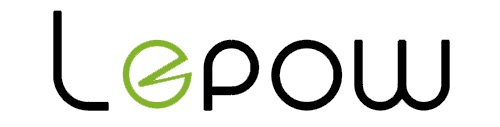
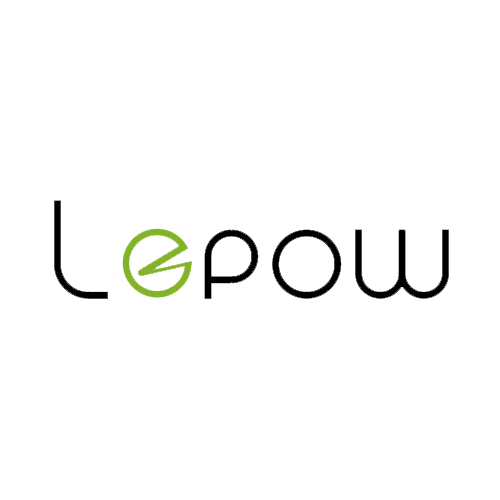

Share:
How to Set Up and Use Your Lepow Tri-Fold Portable Monitor (Triple Screen) – Full User Guide, Driver Download, and Troubleshooting