1. Introduction: What is the Lepow Tri-Fold Portable Monitor?
The Lepow Tri-Fold Portable Monitor is a cutting-edge triple-screen extender for laptops and desktops. With three 15.6-inch Full HD IPS screens, this portable monitor solution brings true multitasking and productivity wherever you go—at home, in the office, or on the road.
This triple screen portable monitor is perfect for laptops and computers, compatible with Windows, Mac, and Linux.
It’s ideal for business professionals, students, gamers, and creators.
2. What’s Included in the Box?
-
Lepow Tri-Fold Monitor ×1
-
2m USB Type-C to Type-C Power Cable ×1
-
0.5m USB Type-C to Type-C Data Cable ×1
-
0.5m HDMI to mini HDMI Cable ×1
-
65W PD Power Adapter ×1
-
User Manual ×1
3. How to Set Up Your Lepow Tri-Fold Monitor
Step 1: Unfold and Assemble
Place the monitor on a flat surface.
Rotate the protective handle to unlock the side screens.
Pull out and secure the stand.
Expand all three screens to your desired angle (about 135° is recommended).
Step 2: Connect to Power
Always connect the 65W PD power adapter first for stable performance.





4. Driver Download and Installation (Must-Do!)
You must install the official driver for full functionality.
Download the Silicon Motion Driver here:
https://www.siliconmotion.com/download/3Xf/a/index.html
Supports: Windows, MacOS, Linux
After installation, restart your computer to activate the portable monitor.
Pro Tip:
Using a portable monitor without a driver may result in only single-screen or mirrored display, or no signal.

5. How to Connect Your Laptop or Computer
A. USB-C Full Function Connection (Recommended):
Use the Type-C to Type-C data cable to connect your laptop and monitor.
Ensure your laptop’s USB-C port supports data and video (DisplayPort Alt Mode).
Always use the external power adapter for reliable triple-screen display.
B. USB-C + HDMI Dual Connection:
Use the USB-C cable for power and data, and HDMI cable for video signal.
This is suitable for laptops without full-featured USB-C ports.
C. HDMI Only (Single Screen Mode):
Supports extension of only one screen via HDMI.
Always plug in the power adapter.



6. Multi-Screen Setup: Windows and Mac Instructions
For Windows Laptops:
Open Settings > System > Display
Select “Extend these displays”
Arrange the screens as preferred
For MacBooks:
Go to System Preferences > Displays
Arrange display icons as desired, and turn off mirroring for multi-screen setup






7. OSD Menu: Quick Settings & Controls
Brightness:
Press the Power button to access the OSD menu; adjust brightness for each screen.
Volume:
Long press the Up button for audio adjustment (main screen only).
Color/Image:
Access color calibration and image settings from the OSD menu.


8. Troubleshooting: Common Issues & Solutions
No Display or Black Screen:
Unplug all cables; reconnect power first, then data cables.
Hold the Power button for 3 seconds to restart.
Check if the driver is installed correctly.
“No Signal” or Not Detected:
Ensure you are using a full-featured USB-C or certified HDMI cable.
Double-check driver installation.
Try a different USB/HDMI port on your laptop.
Device Not Charging or Reverse Charging:
With the 65W PD adapter plugged into the monitor, laptops with USB-C PD can be reverse-charged.
Still Need Help?
Visit our Support Center: https://www.siliconmotion.com/download/3Xf/a/index.html
Contact us via WhatsApp: https://wa.me/85253252870
9. Specifications
-
Screen Size: 3 × 15.6" IPS (triple portable monitor)
-
Resolution: 1920×1080p (FHD)
-
Color Gamut: 72% or 100% sRGB (varies by model)
-
Brightness: 250~300 nits
-
Ports: 1 × USB-C, 3 × mini HDMI
-
Power: 65W PD Adapter
-
Compatibility: Windows, Mac, Linux
10. Why Choose a Lepow Tri-Fold Portable Monitor?
-
True portable triple-screen productivity for laptops and desktops
-
Easy driver installation and plug & play
-
Compatible with all mainstream operating systems
-
Ideal for work, entertainment, coding, finance, gaming, and travel
11. Useful Links & Resources
Download the Silicon Motion Driver:
https://www.siliconmotion.com/download/3Xf/a/index.html
Contact Customer Service (WhatsApp):
https://wa.me/85253252870
See more portable monitors at Lepow:
https://ilepow.com/
For more tips, user manuals, and troubleshooting guides, check our Help Center or reach out to our support team!
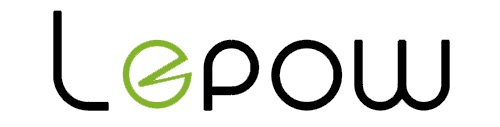
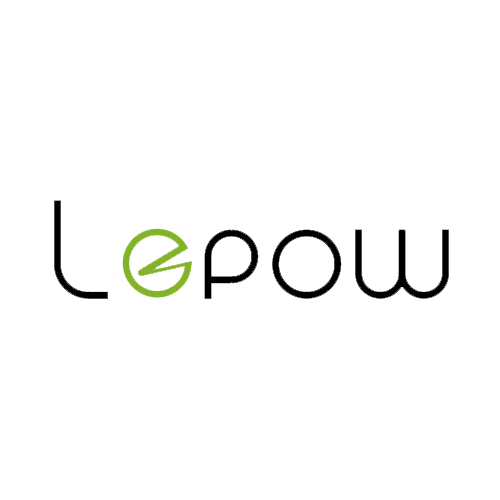






Share:
Revolutionize Your Work with Lepow's DualViews Monitor
Lepow Modular 4-Screen Monitor User Guide