Nothing beats playing your favorite mobile game on a larger HDMI screen. But how do you connect your smartphone to a portable monitor?
In this blog, we’ll show you how you can maximize your phone’s screen potential with a portable monitor. Perfect for when you want to catch up with some work on the move or just catch up with your must-watch list on Netflix.
But first, let’s cover more background on a portable monitor and why you need to have one in your life.
What is a Portable Monitor?
A portable monitor is an HDMI screen that can plug into your mobile device to amplify your screen size, clarity, and functionality.
Portable monitors offer considerable viewing potential. But they have also been designed to remain carriable in a rucksack or laptop bag.
Also known as external monitors, extended monitors, laptop/notebook monitors, and portable LCD screens. These moveable marvels are perfect for a host of applications.
Top Uses For a Portable Monitor?
Having a portable monitor can mean enhancing your experience when it comes to work and play.
Top uses for this postable tech include
- Gaming
- Conferencing
- Watching TV and films
- Mobile Desktop
You can use a portable monitor to stream that latest TV show in all its glory while navigating your daily commute. Or on a long train or flight.
But it can also add to your professional productivity. With mobile desktop capabilities, you’re able to see and do more on the larger screen.
Plus, you won’t have to feel like you’re staring through a keyhole the next time you have to jump on a video call.
How to Connect a Portable Monitor To Your Smartphone?
There are three main methods of connecting your phone to a portable monitor.
- One cable connection
- Connect via adapter
- Wireless
How to Connect Your Smartphone to a Portable Monitor Using One Cable
The good news is, this connection is by far the simplest. The bad news, however, is you need to ensure your devices are compatible with USB-C connectors.
All of the most recent iPhone models feature the brand’s ‘lightning’ connector. However, recent rulings and designs have meant Apple could be moving away from that feature. In favor of the USB-C connection.
Once you have confirmed your phone and monitor have USB-C connections, you need to determine whether your cable comes with Alt Mode capability. This allows for video playback functionality.
From there it’s a simple case of plug-in and play. If you’re running on Android OS 10 or later, then turn on the Desktop Mode in the Display Settings. Or, if you’re running an older operating system, you should be fine to simply turn on screen mirroring.
Connecting To Your Portable Monitor With An Adapter
Connecting to your new monitor using an IOS or Android adapter can be completed in 3 simple steps:
- Connect your phone to the monitor through the 3-in-1 adapter.
- Power the adapter with a USB port.
- Scan the QR Code to match devices
How To Connect Your Smartphone To A Portable Monitor Wirelessly
Prefer a wireless approach to connecting your phone to a portable monitor? Then a dongle is the best solution.
To connect via a wireless system you’ll need to use Miracast or screen mirroring. Depending on whether you have an Android or Apple device.
Connecting on Android
When connecting via Android you will need to set up the dongle and connect it to the monitor. Once the dongle has created a wireless network it will display the details on the screen for you.
Next, you’ll need to unlock your phone and locate the setting "ALL Share Cast". Although, this setting may change name from brand to brand.
Connecting on iPhone
Once you’ve set up the dongle and turned on the portable monitor, locate the “screen mirroring” option on your iPhone. Then search for available devices to pair with.
All you need to do next is find the device and press on it to connect.
What is the Best Portable Monitor?
There are plenty of different models and manufacturers out there. So how do you know which is the best portable monitor for you?
The key to answering these questions lies more in machine spec and application than labels. Think about how portable your tech of choice is and what you'll predominantly be using it for.
Portability
If you need it for entertainment while traveling then a smaller screen would be better.
Alternatively, if you’re hoping to increase productivity then go larger. This will ensure you're able to open and view more applications.
But, keep in mind, it’s meant to be portable. So getting a larger screen shouldn’t come at the price of not fitting in your carry bag.
Screen Quality
When deciding to up weight your dual-screen game, you need to ensure you’re getting the clearest picture.
This is going to matter a lot if you work in design and want to use the additional screen to edit imagery. In this instance, opting for a screen with 4K resolution might be the best way to go.
Touchscreen
Another area of application that could be important for designers. Touchscreen interaction is available on some portable monitors.
Teachers could have a need for this additional feature too. Touchscreen functionality could help deliver a more immersive learning experience for students.
Connectivity
Last but certainly not least. Connectivity is probably the most important facet of portable monitors.
After all, if you can’t connect it to your devices then you’ve just wasted a bunch of money on a useless tablet.
As we said above, before purchasing your screen always make sure to check your device compatibility.
Conclusion
Portable monitors have the ability to make our lives so much easier. Whether they’re adding entertainment to liven up a boring commute or helping you nail that work presentation.
But, making sure you get the right screen for you is incredibly important. Be sure to check the connections before you buy and always have a clear idea of what you’ll be using it for.
Then you’re ready to take a look at Lepow’s range of portable monitors and bag the perfect screen for your needs.
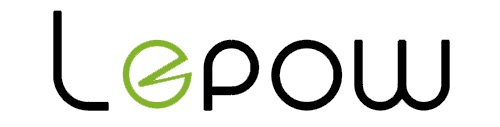
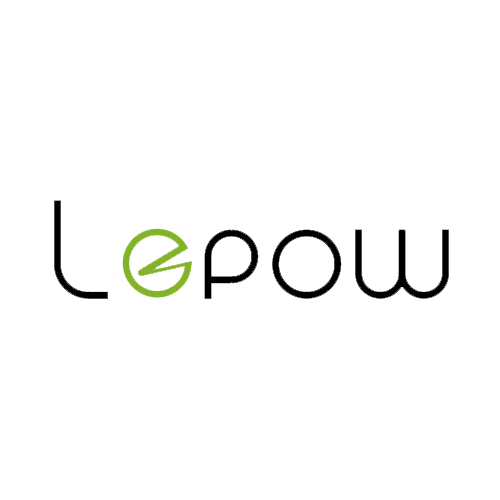




Share:
How To Adjust Brightness On Lepow Portable Monitor
Portable Gaming Monitor